5 CSS Hacks for SEO Developers
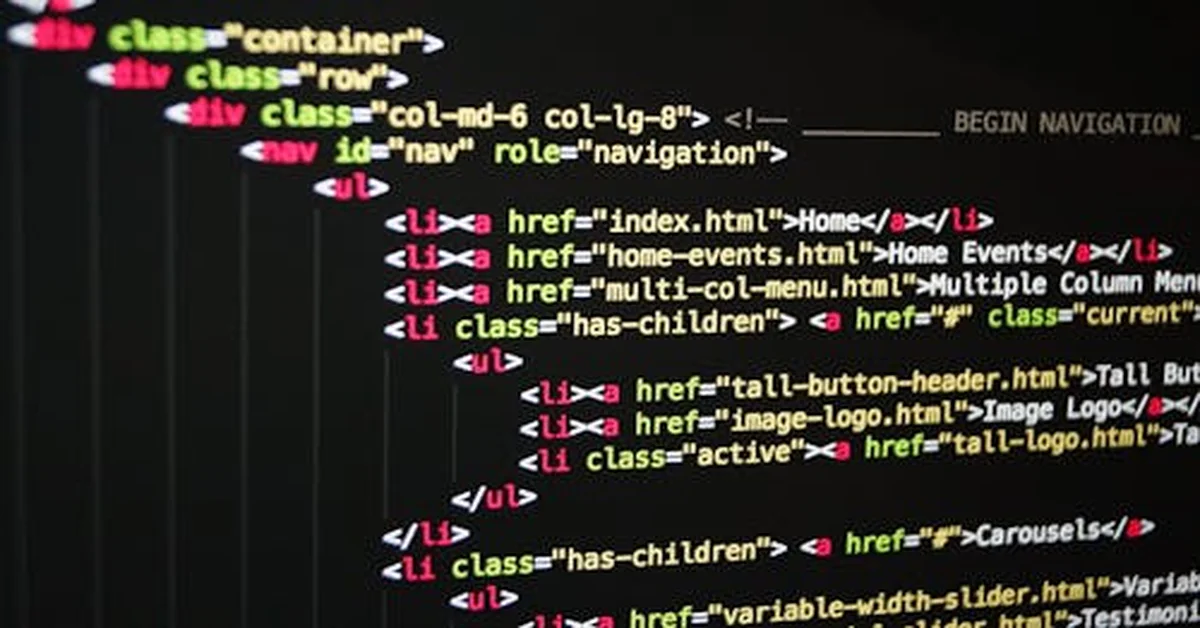
The speed and efficiency of your website can make a big difference. As business sites compete for visibility, focus on how your front-end elements impact user experience and search engine optimization. One often-overlooked area is CSS. The way you manage your CSS can affect loading times and your site’s SEO performance.
Many businesses struggle with slow-loading pages, frustrating users and leading to higher bounce rates. By optimizing your CSS, you can create a smoother experience for both your audience and search engine crawlers. This article explores practical CSS tips that can improve your website’s performance, ensuring that your content loads quickly and connects with users.
From reducing file sizes to implementing critical CSS strategies, we’ll outline steps you can take to improve your online presence. You’re not just trying to impress search engines; you’re aiming to create a site that users find engaging and easy to navigate.
Table of Contents
- Optimizing CSS File Size for Faster Load Times
- Using Critical CSS for Above-the-Fold Content
- Employing CSS Sprites for Image Optimization
- Using Flexbox for Better Mobile Responsiveness
- Implementing Lazy Loading with CSS for Better Performance
Optimizing CSS File Size for Faster Load Times
Optimizing your CSS file size can reveal opportunities to streamline your site. Faster load times matter to users and search engines. Trimming down your CSS fulfills both their needs, improving your site’s SEO.
Start by identifying what to trim. Every unused style rule and extra space adds weight to your CSS file. Remove anything unnecessary. This isn’t about sacrificing style; it’s about cutting out what slows you down. Eliminate comments, extra spaces, and line breaks. Think of it as spring cleaning for your code.
Tools like CSS Nano or Clean-CSS are great for minifying CSS automatically. They remove everything non-essential while keeping your styles intact.
- Use minification tools to clean up CSS.
- Delete unused CSS rules and selectors.
- Remove redundancies and simplify properties.
Sometimes CSS files duplicate or override rules. This increases file size and makes it harder to read. Group similar styles together and combine redundant selectors.
Here’s a handy trick: Use CSS variables. They’re flexible, and once set, updating one changes the value everywhere it’s used. This reduces repetition and simplifies maintenance.
Minification may seem straightforward, but it significantly impacts performance. Do you need semantic clarity in the live version of your site? No, that’s meant for development environments.
For those using multiple stylesheets, consider merging them. Every additional HTTP request can slow loading. Combining reduces server requests, providing a quicker experience. Concerns about caching updated stylesheets are valid, but effective caching strategies can help.
The structure of your CSS also plays a role. Inline critical CSS—styles needed for the initial render—ensures users see something right away without waiting for the whole stylesheet to load.
body {
font-family: Arial, sans-serif;
margin: 0;
padding: 0;
}
Embedding small CSS amounts directly isn’t wrong; it’s strategic. It makes above-the-fold content load faster, improving user engagement and your SEO metrics. Classic methods like @import in CSS should be avoided as they delay rendering by fetching resources.
Optimizing CSS is about thoughtful selection and keeping what’s necessary. You don’t need to know every property; you just need to know what works for your site. From reducing file size to smart organization, every choice you make brings you closer to a faster, more optimized website that users and search engines will appreciate.
Using Critical CSS for Above-the-Fold Content
When improving your website’s SEO, CSS can play a key role. Using CSS for above-the-fold content impacts how search engines and users view your site. “Critical CSS” refers to loading only essential styles first—the ones that users see when they land on your page. Here’s why it’s important and how to start.
Imagine clicking on a link and facing a blank screen for a few seconds. Users want content to appear quickly. The first thing they see should load fast and capture their attention. This is where Critical CSS helps. By ensuring that above-the-fold content loads first, you reduce initial loading times, which enhances user experience and SEO.
Critical CSS involves extracting styles needed for rendering above-the-fold content and loading these styles inline within the <head> of your HTML document. The rest of your stylesheets can load asynchronously. To identify the critical CSS for your page, you can use tools like PurgeCSS or Critical that automate this process by analyzing your CSS files and HTML.
A simple way to implement Critical CSS manually includes these steps:
- Load your website and note the content visible without scrolling.
- Inspect elements in the browser’s developer tools to see which CSS rules apply.
- Extract and inline only these necessary styles in your HTML
<head>. - Defer non-critical CSS to load after the main content.
Here’s a snippet to illustrate what inline critical CSS might look like:
<head>
<style>
body {
font-family: Arial, sans-serif;
margin: 0;
}
header {
background-color: #f8f9fa;
padding: 1rem;
}
</style>
<link href="styles.css" rel="stylesheet" media="print" onload="this.media='all'">
</head>
Notice how the main styles for the body and header are included directly in the <head> section. On large projects, inlining these may seem challenging, but it can significantly improve perceived performance.
Consider these points to avoid pitfalls with Critical CSS:
- Over-extraction: Keep your inline CSS concise. Focus on styles essential for immediately visible content.
- Browser compatibility: Make sure your critical CSS doesn’t rely on advanced features not widely supported, such as
grid layoutfor older browsers. - Efficiency: Inline CSS should load immediately, showing content quickly without waiting for external resources.
Using Critical CSS isn’t just about performance. It connects well with SEO strategies by improving load times and user satisfaction—something search engines prefer. Keeping things straightforward and focused enhances not just your site’s speed but the overall user experience.
Employing CSS Sprites for Image Optimization
CSS sprites are a clever way to manage images efficiently on your site. They combine many small website images into one larger file. Using CSS sprites decreases the number of HTTP requests for multiple images, leading to faster load times, which is important for user experience and search rankings.
Every time a page loads, the browser requests each image individually. More requests create longer wait times for everything to load. Bundling images into a sprite allows the browser to make one request for multiple images, similar to doing grocery shopping at one checkout instead of paying for each item separately.
How to Create CSS Sprites
Creating a sprite is straightforward.
- Gather your images—icons, logos, buttons—all small images that repeat on your site.
- Use an online sprite generator or software like SpritePad to compile these images into a single sprite sheet.
- Let the generator provide the necessary CSS snippets for your sprite sheet.
Here’s a simple implementation:
.icon {
background-image: url('sprite.png');
background-repeat: no-repeat;
}
.icon-home {
width: 50px; /* width of home icon */
height: 50px; /* height of home icon */
background-position: 0 0; /* x and y position of home icon in sprite */
}
.icon-user {
width: 50px;
height: 50px;
background-position: -50px 0; /* Adjust these values based on your sprite layout */
}
Best Practices and Considerations
CSS sprites work well for static images but aren’t suitable for every scenario. Keep these points in mind:
- Organize logically: Plan your sprite layout so related icons are close together to avoid confusion.
- Sprite size matters: Don’t overload it with too many large images, or download times will suffer.
- Maintenance factor: Updating a single image requires updating and re-exporting the entire sprite. Consider this for often changing images.
CSS sprites are most effective for smaller images that appear repeatedly. Large images, background textures, or unique graphics that don’t repeat may be better served individually.
Final Thoughts on SEO and UX Benefits
Site performance directly influences search rankings. Google considers page speed an important factor. Using CSS sprites reduces server load and speeds up page rendering, benefiting both search engines and visitors. Users enjoy fast websites with clear graphics, and search engines reward you with better rankings.
Smart efficiency is key. A few hours spent setting up sprites can save users valuable seconds, impacting their decision to stay or leave your site. That small tweak can have a significant effect.
Using Flexbox for Better Mobile Responsiveness
CSS has come a long way, and accepting Flexbox leads to more efficient and responsive web design. Here’s why this matters for SEO and user experience.
Have you visited a website and found yourself zooming in and out just to read the text or view images? Frustrating, right? A responsive design ensures your content is easily accessible on any device. Google favors sites that improve user satisfaction—better accessibility can improve SEO ranking.
Why Flexbox?
Flexbox is a layout model that makes designing responsive websites easier. Imagine a system that automatically arranges and aligns items within a container. Instead of struggling with the layout, you guide it to function smoothly across different screen sizes. This adaptability is vital for mobile responsiveness, allowing your site to look good on both smartphones and desktops.
How Flexbox Enhances Mobile Responsiveness
Think of Flexbox as a mobile design tool. It’s versatile, adjustable, and simple. Here’s how it changes the game:
- Order and Direction: Change the order of elements without altering the HTML. This helps you prioritize content for mobile users.
- Alignment Flexibility: Center, stretch, or align items based on your design needs. No more tedious adjustments with margins and floats.
- Adaptive Flexibility: Items can grow or shrink to fit the screen size, allowing a grid of images to scale for mobile without looking cramped.
Implementing Flexbox
Let’s discuss implementation. If you have a simple row of images inside a div, here’s a basic setup to make them responsive:
.container {
display: flex;
flex-wrap: wrap;
justify-content: space-around;
}
.item {
flex: 1 1 200px;
}
In this example, .container uses display: flex, creating a flexible container. flex-wrap: wrap ensures items wrap onto multiple lines, making it suitable for small screens. Each .item has flex properties that allow even spacing and resizing based on the browser width.
Keep It Accessible
While focusing on SEO, remember that good design involves accessibility. CSS developers sometimes focus too much on visual results, overlooking accessibility. Use semantic HTML elements and add alt texts to images. These minor adjustments matter. Search engines like Google consider accessibility as a ranking factor, so keeping it organized is important.
Conclusion
Flexbox simplifies responsive designs, giving your site an advantage in user experience and searchability. By adopting this layout model, you’re not just following trends but improving your site’s performance. Dive in, experiment, and watch your SEO efforts improve as your site becomes user-friendly.
Implementing Lazy Loading with CSS for Better Performance
Using lazy loading with CSS might not be the first thing to think of when optimizing your website’s performance, but it’s an effective strategy for developers. Visitors often leave if a site takes too long to load. Without images slowing down the page, users can access content more smoothly, keeping them engaged longer.
What Is Lazy Loading?
Lazy loading delays loading non-critical resources, like images or videos, until they’re needed. This means images below the fold won’t load until a user scrolls down. It saves bandwidth and improves the first impression your site makes.
Why CSS Over JavaScript?
JavaScript often comes to mind for lazy loading. It’s powerful but can introduce performance issues. CSS solutions can be lighter and less intrusive. While CSS typically handles styling, combining it with HTML attributes can provide a lazy-loading option that doesn’t add extra scripts.
Simple CSS Lazy Loading with the loading Attribute
One of the simplest methods uses the loading="lazy" attribute directly in the HTML. Though it’s not purely CSS, this combination is a great start.
<img src="example.jpg" alt="Example Image" loading="lazy">
This line tells the browser to wait before loading the image, freeing resources for other tasks. The browser decides when to load the image as you scroll, which improves performance.
CSS Tricks for Background Images
For background images, there’s no direct CSS attribute for lazy loading like there is with HTML images. CSS provides an indirect approach. Combine CSS with media queries and deferred loading strategies.
- Use
background-imagesparingly and assess whether images need to load on initial view. - Help the browser decide by conditionally loading via CSS. Use
@mediato load only when needed:
@media screen and (min-width: 600px) {
.example-background {
background-image: url('large-image.jpg');
}
}
Adjust these media queries according to your design breakpoints. This won’t be a true lazy load, but it reduces resources on smaller screens.
Managing Content Expectations
While CSS helps in some areas, it shapes the user’s visual experience. Lazy loading might lead to images not appearing until needed, which can feel abrupt. Providing alternative content, such as an SVG placeholder or a low-quality image placeholder, maintains layout integrity while loading occurs in the background.
Keep Responsive Images in Mind
In mobile-first development, CSS lazy loading strategies can significantly boost site speed. Use srcset or picture for responsive images to serve the right sizes at the right time, complementing your CSS approach.
CSS won’t fully replace JavaScript for lazy loading, but it can help lighten your load. Implement these tips to improve user experience without sacrificing performance. You’re offering both mobile and desktop visitors a smoother interaction, essential for keeping them engaged on today’s internet. Start applying these techniques and watch your metrics improve with less code clutter to hinder initial impressions.
Incorporating these CSS hacks can improve your site’s performance and SEO. Reducing file sizes and using techniques like critical CSS and lazy loading contribute to a smoother user experience. Implementing these changes can boost your search rankings, helping your site attract more visitors.
This piece offers developers practical tips that are easy to apply and deliver results. Optimizing a website can feel overwhelming, but these strategies provide a clear path forward. You’re not just improving your site’s speed; you’re creating a better experience for users and improving your visibility online.