6 Excel Skills That Will Improve Your SEO Game
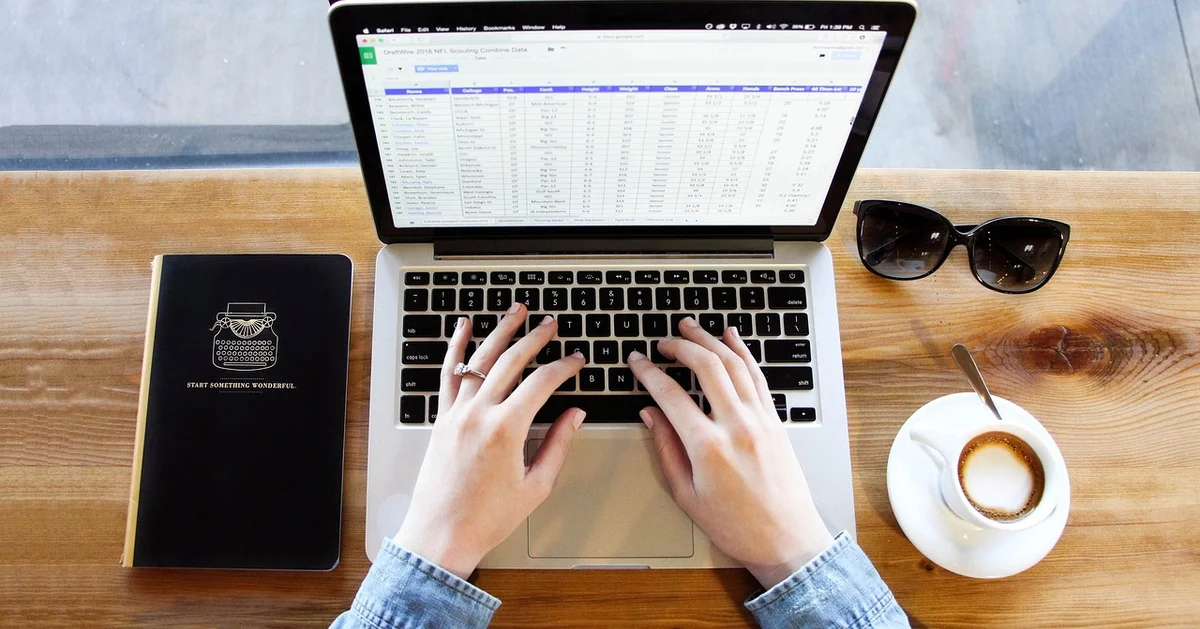
Understanding how to use SEO tools is essential for staying competitive in B2B marketing. Many professionals feel overwhelmed by the data and analysis needed to make decisions. Excel, often overlooked, has features that can simplify this.
This article covers techniques for using Excel to clean data, analyze performance, and create reports. By focusing on data cleaning, pivot tables, VLOOKUP, conditional formatting, and automation, we’ll show how these tools can improve your SEO strategies.
Ready to improve your SEO with Excel? Let’s dive in.
Table of Contents
- Data Cleaning Techniques
- Using Pivot Tables for SEO Analysis
- VLOOKUP for Keyword Mapping
- Conditional Formatting to Spot Trends
- Creating SEO Dashboards with Charts
- Automating Tasks with Macros
Data Cleaning Techniques
Data cleaning might not shine in SEO, but consider it a treasure hunt. Under the clutter lies valuable information. Excel acts as your tool, helping you sift through noise to find gems.
Why is data cleaning essential? Picture lists filled with typos or inconsistencies. Your analysis stumbles. Results skew. Precision in SEO requires clean data, forming a solid base for all efforts.
Removing Duplicate Entries
SEO databases often gather duplicate entries, especially from different sources. These duplicates lead to inaccurate metrics and skewed insights. Jump into Excel and start removing duplicates:
- Highlight your data.
- Go to the
Datatab. - Select
Remove Duplicates.
This simple method reduces your data, ensuring you measure unique entries, not duplicates clouding your views.
Handling Missing Values
Empty cells disrupt analysis. When data feels incomplete, decisions falter. Address this by filling gaps or discarding incomplete rows:
Consider these options:
- Use
Go To Specialto find blank cells. - Decide whether to delete incomplete rows or columns.
- Replace blanks with averages or zeros using Excel functions.
Standardizing Data Formats
Inconsistent data formats are like speaking different dialects. Excel bridges these gaps through formatting functions. Ensure dates, currencies, and text follow a consistent format. The Text to Columns feature is useful, dividing concatenated data for easier sorting and analysis.
Stripping Extra Spaces
Spaces might seem minor but can disrupt analysis and matching. Trim extras:
- Use the
TRIMfunction:=TRIM(A1) - Copy results and paste values to replace originals.
Cleaning Unwanted Characters
Non-alphanumeric characters muddle your data. Use Excel functions to clean:
- Combine
CLEANandSUBSTITUTEfunctions:=CLEAN(SUBSTITUTE(A1, CHAR(160), " "))
By tidying your data, you create clarity. Clear data leads to insightful analysis, reliable reports, and successful SEO strategies. Excel may not be flashy, but it’s effective. And effective wins the race.
Using Pivot Tables for SEO Analysis
Pivot tables in Excel improve your SEO data analysis. They let you summarize and analyze information swiftly, highlighting insights essential to your SEO strategy.
Select your data range, then insert a pivot table. This tool allows you to rearrange and sort data effortlessly. You’re not just crunching numbers; you’re discovering stories hidden in the data. Want to break down organic traffic by landing pages? Pivot tables extract this information without manual spreadsheet work.
The real advantage is flexibility. Adjusting data views is easy. Want traffic sources by month instead of by week? Just switch a field. Interested in keyword performance across regions? Drag and drop dimensions. This interactivity helps identify which keywords boost conversion or where your content strategy may have issues.
To optimize pivot tables, focus on:
- Rows and Columns: Arrange data into logical structures, like URLs by traffic or pages by keyword use.
- Values: Choose metrics that offer insights, such as session duration, bounce rate, or search volume.
- Filters: Narrow data to what’s relevant, like a single domain or timeframe.
- Slicers: Use interactive buttons to filter data easily, perfect for switching between datasets like desktop vs. Mobile users.
Pivot tables aren’t just about numbers. They tell a story. They simplify report creation for stakeholders, offering insights for decisions like which keywords to prioritize or which pages need work. This is crucial when your boss asks why certain pages underperform and you need data to support your strategies.
Pivot tables in your SEO toolkit are not just handy; they’re a competitive edge. They turn data into actionable insights with ease. When you’re overwhelmed with SEO data, think pivot tables—your analytical superpower ready to be used.
VLOOKUP for Keyword Mapping
When tackling SEO tasks, VLOOKUP in Excel is your reliable assistant. For organizing keyword data across spreadsheets, use VLOOKUP for keyword mapping. Let’s explore this function and see how it can save you from endless scrolling and searching.
VLOOKUP stands for “vertical lookup.” It searches for a value in the first column of a range and returns a value in the same row from a specified column. Imagine this: one sheet has a list of keywords and their data. Another sheet holds different keywords with more metrics to match. VLOOKUP aligns these data sets seamlessly.
To use VLOOKUP:
- Find the keyword in the first column of your main data range.
- Specify the range for Excel to find this keyword.
- Indicate the column number in that range with the needed data.
- Use
FALSEfor an exact match as precision is crucial.
Here’s a quick formula:
=VLOOKUP(A2, 'AdditionalDataSheet'.A:B, 2, FALSE)
Here, A2 is the keyword in your main sheet. 'AdditionalDataSheet'.A:B is your lookup range on the secondary sheet, where the keyword is in column A, and the extra data is in column B.
With larger data sets, VLOOKUP’s simplicity shines. Beyond eliminating manual matching, it ensures accuracy, allowing you to refine your SEO strategy.
Remember these points:
- It only searches right from the search column.
- Avoid duplicate keywords in the lookup column to prevent errors.
- Keep data types consistent for smooth operation.
VLOOKUP isn’t just for Excel experts. Learning it frees up time for strategic tasks—like understanding what your audience wants. You’ll spend less time on data handling and more on perfecting your next SEO move. Practice using VLOOKUP for smoother keyword mapping. Your days of misaligned data are numbered.
Conditional Formatting to Spot Trends
Conditional formatting in Excel isn’t just for making spreadsheets look better. It’s a tool that helps you quickly spot trends and anomalies in your SEO data, saving you time. It acts like a highlighter that directs your attention to important numbers and patterns. Let’s see how this enhances your SEO analysis.
Making Sense of Your Data
SEO has a lot of data. It’s easy to get confused, but conditional formatting helps. By applying rules, you can visually tell apart values that meet your targets from those that don’t. For example, you can highlight pages with a bounce rate over 70% in red. This shows where to focus.
Identifying Trends with Ease
Spotting trends becomes easy when your data highlights itself. If you’re tracking keyword rankings, set conditional formatting to show the top 10 keywords in green, or ones that have dropped five positions in red. It’s like your spreadsheet is guiding you to the key areas.
Setting Up Conditional Formatting
Here’s how:
- Select your data range.
- Navigate to
Home>Conditional Formatting. - Choose options like ‘Color Scales’, ‘Data Bars’, or ‘Icon Sets’.
- Adjust your rules as needed.
Soon, it will feel natural.
Practical Applications
With conditional formatting, you can also:
- Highlight backlinks with low authority.
- Mark pages with decreased session duration.
- Visualize conversion rates against goals.
These are a few options, offering great flexibility.
Stay Ahead with Visual Insights
By viewing data in colors and patterns, you get insights that raw numbers can’t provide, speeding up decisions. This shifts your focus to strategy rather than endless scrolling and calculations.
In your SEO arsenal, conditional formatting is like an invisible team member that consistently alerts you to what’s important, steering you clear of decision fatigue. Master this, and your analysis becomes more efficient—eliminating tedious manual checks. It’s about working smarter, not harder.
Creating SEO Dashboards with Charts
Creating SEO dashboards with charts in Excel can improve how you visualize and understand your data. Dashboards make data sets easier to digest and provide quick insights that can guide your SEO strategy.
Think about what you need from your SEO dashboard. Are you tracking keyword performance? Do you want an overview of traffic patterns? Clarify these objectives to tailor your dashboard.
Start by gathering your data. Compile metrics like organic traffic, bounce rates, and conversion rates into a single Excel file. This gives you a complete view of your SEO performance.
Creating your charts comes next. Excel offers chart types: line, column, pie. Each serves a purpose, so choose based on your data. Line charts show trends over time. Column charts work for comparing data across categories. Pie charts display proportions.
To visualize keyword performance:
- Sort keywords by traffic or conversion rate
- Insert a pivot chart
- Choose the chart type that represents your data
This way, you can see which keywords drive the most traffic or conversions.
Keep your dashboard simple. Too much information can obscure insights. Use color carefully. Conditional formatting can highlight important trends but avoid complex color schemes.
Excel’s slicer can improve your dashboards. Slicers let you filter your data, providing a customizable view without changing the pivot table. They’re great for tailoring your dashboard to different audiences.
For example, a marketing team might want to see campaign data, while the C-suite might focus on ROI metrics. Slicers make these shifts easy.
Finally, your dashboard should be dynamic. Regularly update it with recent data. Consider automating data entry tasks to always use the freshest information.
Creating SEO dashboards in Excel can change raw data into insights. Simplify your SEO reporting and give your team the information they need to make decisions from a straightforward Excel dashboard.
Automating Tasks with Macros
Automating tasks with Excel macros can change workflows for SEO professionals. Macros are scripts you record and replay to complete repetitive tasks automatically. When your SEO team is overwhelmed with data crunching, it’s beneficial to introduce them to Macros.
Consider the time saved when you no longer manually sort data sets or perform identical calculations daily. This allows you to focus on keyword analysis and competitor research. Let’s explore how Excel macros can streamline your SEO processes.
What Are Macros?
Macros automate a series of actions in Excel. Think of them as a conveyor belt performing predefined tasks. You press a button, and the tasks are done. Whether it’s formatting data, applying formulas, or generating reports, macros handle the repetitive actions.
Benefits of Macros for SEO
- Efficiency: Automate tasks, saving time and reducing errors.
- Consistency: Maintain reliable analysis by performing operations the same way every time.
- Productivity: Free time to focus on strategic aspects of SEO.
How to Start with Macros
Starting with Macros in Excel requires minimal coding skills:
- Record a Macro: Use the
Record Macrofeature in Excel under theVieworDevelopertab. Perform the steps you want to automate while recording. - Play Back the Macro: Assign a shortcut to your macro and run it with a click or key press when needed.
- Edit the Macro: For those who are comfortable, Excel allows fine-tuning of the macro by modifying the
VBAcode for specific needs.
Practical Applications for SEO
While you can automate many actions in Excel, here are some ways SEO experts might use macros:
- Quickly sort and filter data from Google Analytics reports.
- Automate weekly or monthly SEO performance report generation.
- Format data for Ahrefs or SEMrush analysis.
- Update your content calendar based on ranking changes.
Using macros can change tedious tasks into an automated process, letting you focus on what’s crucial for SEO success. Get comfortable with recording macros, and see tasks evolve into efficient workflows. Discover how much time you can save.
Mastering six Excel skills can improve your SEO strategies. Understanding data cleaning, using pivot tables, and employing VLOOKUP for keyword mapping makes your data more effective. These techniques help analyze trends and create impactful reports that support decision-making.
This article focused on showing how these skills can streamline your SEO efforts, making your work efficient and effective. Honing these abilities can provide the edge needed in your SEO campaigns.